- Measuring Growth
- Reports
- Additional Resources
- Admin Help
- General Help
Managing Accounts
Creating and Modifying School User Accounts
Creating an Account
To create a school user account, click the Admin link at the top right of any EVAAS page. In the Admin menu above the list of users, select Create a New User and enter the requested information.
Entering Basic Information
Educator State ID: The Educator State ID must be entered for users to be granted access to the School Teacher Summary. If the Educator State ID is not entered, you cannot include this report in the account's permissions.
School Teacher Summary: This option grants access to the individual teacher reports for all teachers in the school. To include this option in the account's permissions, you must enter the user's correct Educator State ID.
Teacher Report Access: There are three options for granting access to teacher reports.
- No teacher reports: This option is chosen by default.
- Individual Teacher Value-Added: This option allows the user to access their own teacher report if one exists. To include this option in the account's permissions, you must enter the user's correct Educator State ID.
- School Teacher Summary: This option grants access to the individual teacher reports for all teachers in the school. To include this option in the account's permissions, you must enter the user's correct Educator State ID.
Are you having trouble creating or modifying a school user account? Common problems include:
- The name on the account doesn't match the name on the Value-Added report.
- The Educator State ID doesn't match what is in the system.
- The user is new to the district.
- The user received Value-Added reporting in a different district in the prior year.
- The user did not receive Value-Added reporting in the prior year.
Try these steps.
Verify that the user's name and Educator State ID are correct.
If the user is new to the district or doesn't have Value-Added reporting in the district in the prior year, follow these steps:
- Return to the Basic Information screen.
- Enter the user's name, email address, and Educator State ID, and select No teacher reports.
- Proceed through the remaining steps in the wizard to create the account.
If you have questions contact EVAAS Technical Support.
Account Management: This option grants the user access to the account management tools in the Admin section.
- State admin, district admin, and school admin accounts automatically have the account management permission.
- A school user with the account management permission can create, modify, and deactivate accounts for school users who do not have the account management permission.
School users with the account management permission are given access to all reporting for the school. An option to remove access to all reports, but retain account management, is available when you create or modify the user's account.
Assigning Access
On this page, choose whether the user can view school and student reports for your own school. You can choose either option or both.
If you have already created Custom Student Reports, you can also choose to share them with this user. If you select this option, you will select specific Custom Student Reports to assign on the next page.
If you have access to reporting for other schools in the district, you can share that access with this user. Once you have selected the schools this user should be able to access, choose whether the user can view school and student reports for those schools. You can choose either or both.
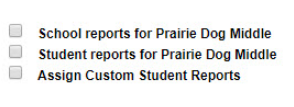
Confirming Selections
Use the confirmation page to verify the selections you made.
Send email to user: This box is checked by default. If you leave it checked, the user will receive an email with a description of their account permissions and their account credentials when you finish creating or modifying the account.
Modifying an Account
To modify an admin account or a user account, navigate to the list of users, click on the user's name, and follow the instructions on each page. For more information, refer to the steps above for creating an account, beginning with the Basic Information page.
Modifying Access
School admin account holders automatically have access to all school and student reports in their own school. Access to additional reports can be assigned, including district reports, school reports for other schools, and student reports for other schools. When you choose a school in the Available Schools list, the user will be able to view all school reports for that school. To also grant access to student reports at the selected schools, check the box below the list of schools in the Assigned Additional Access list.
District users with the account management permission cannot see or manage the accounts of other district users with the account management permission.
School users with the account management permission cannot see or manage the accounts of other school users who have the account management permission.